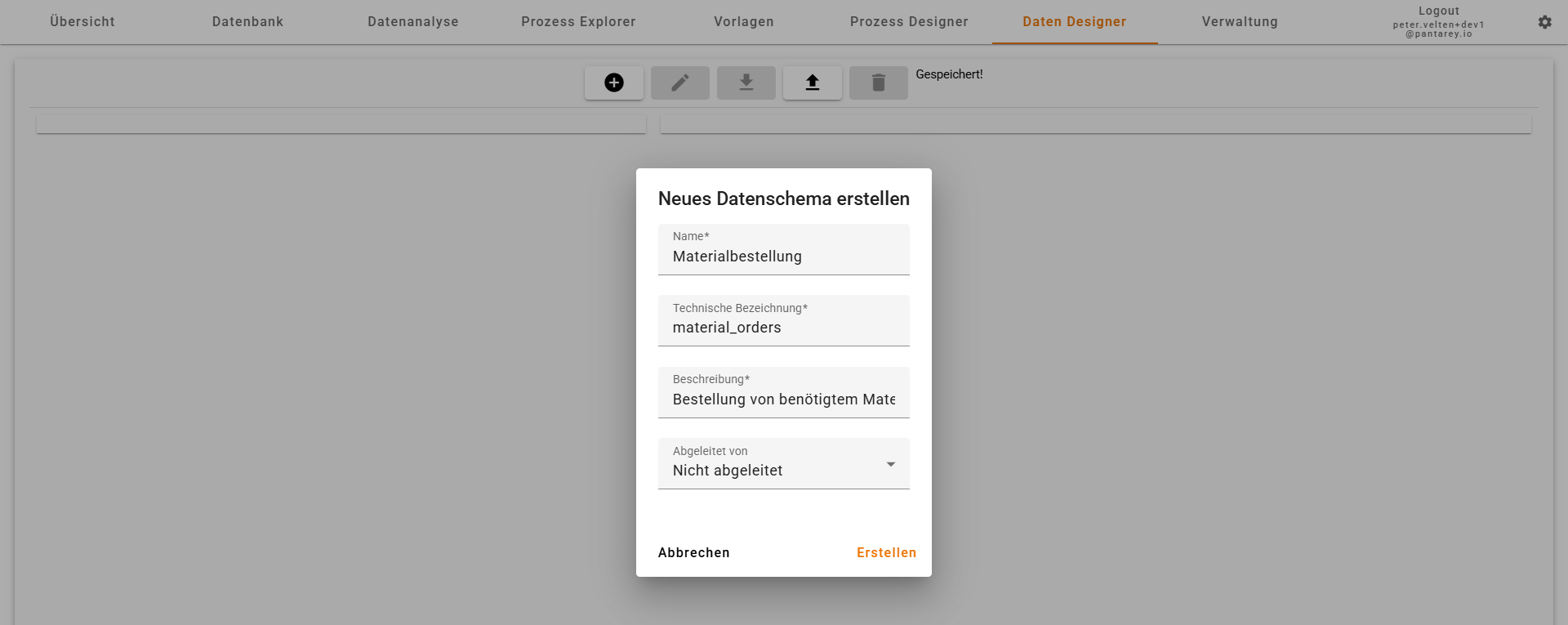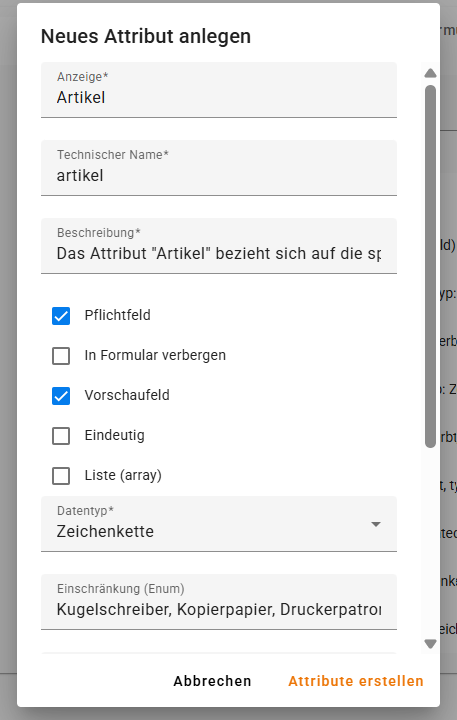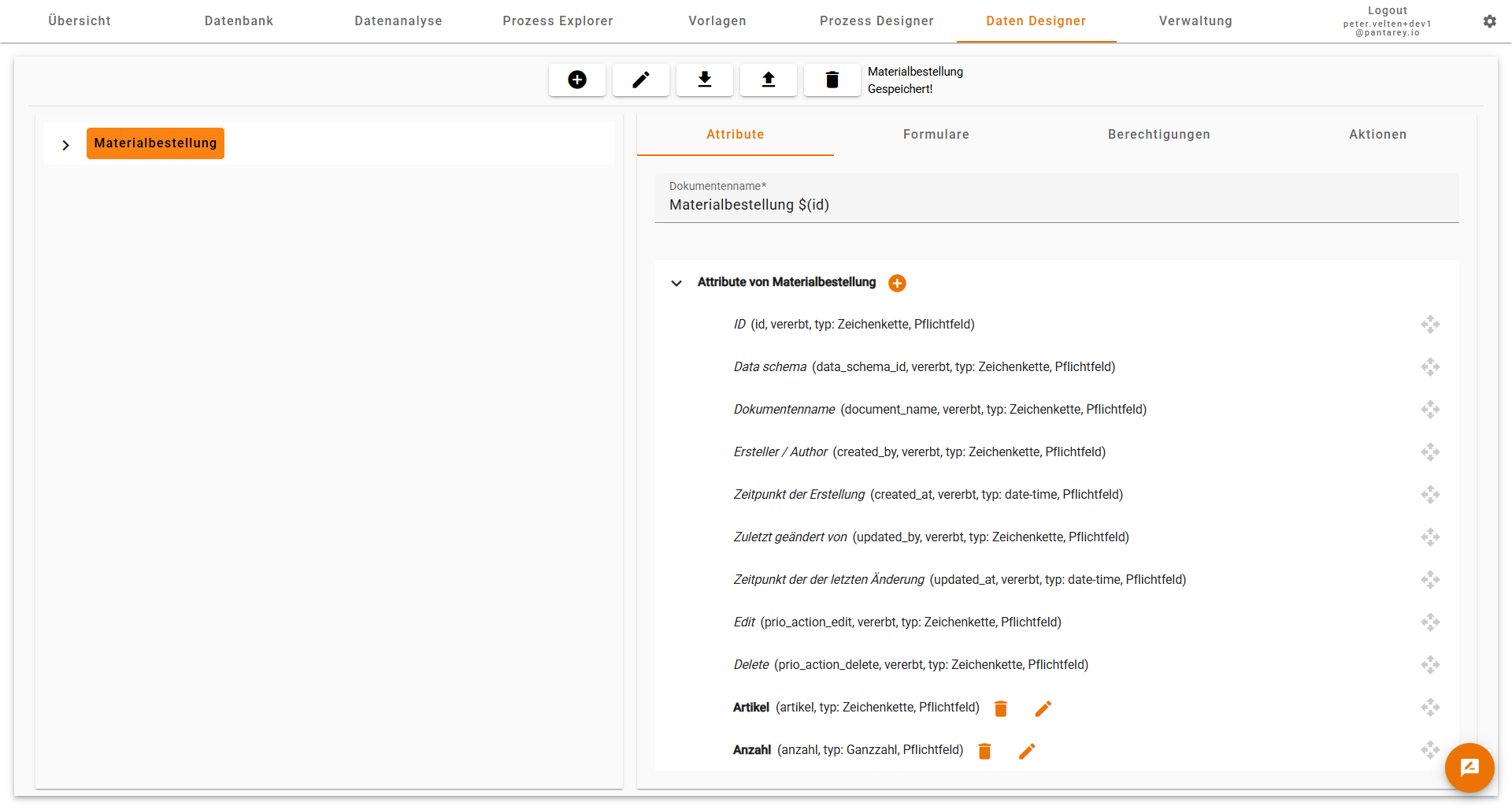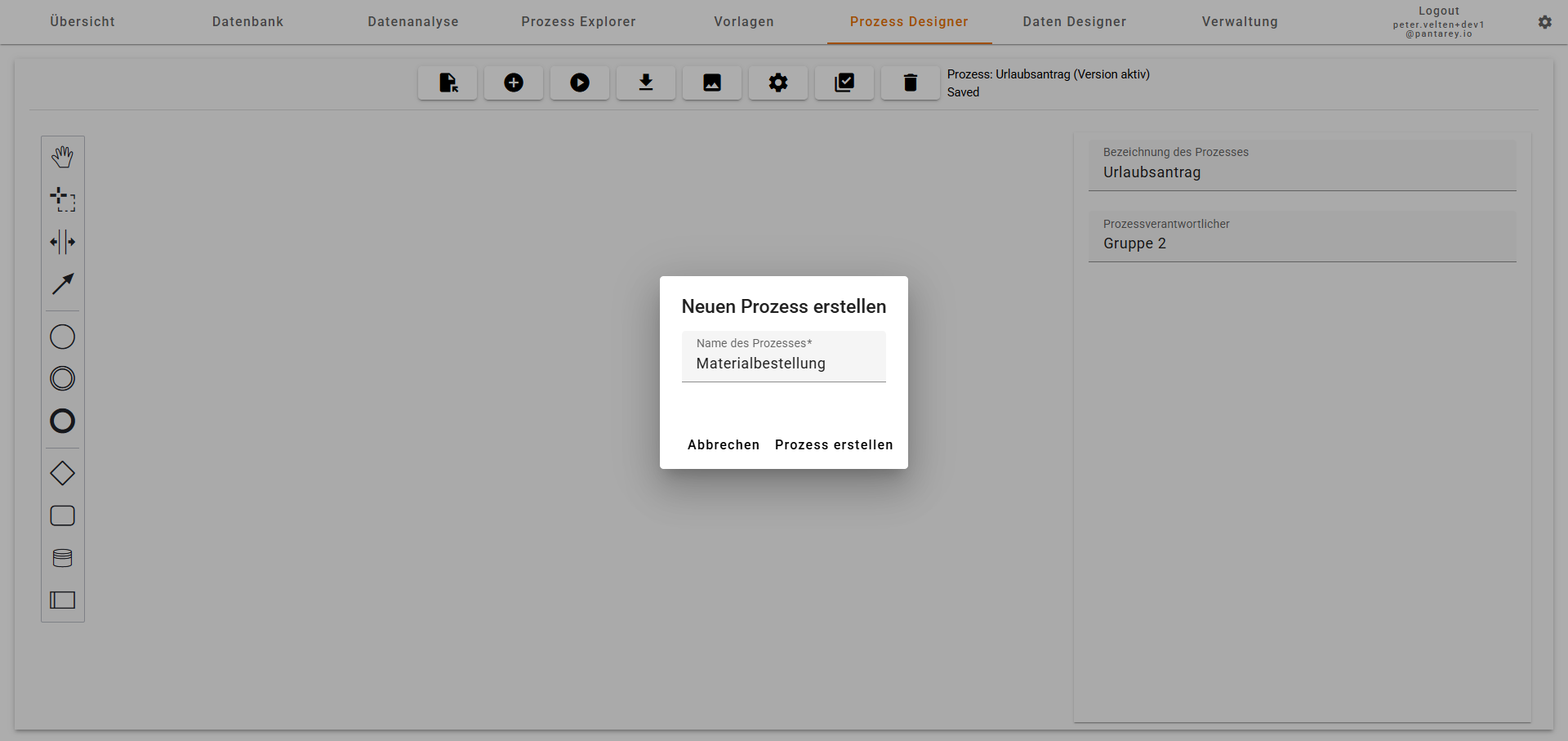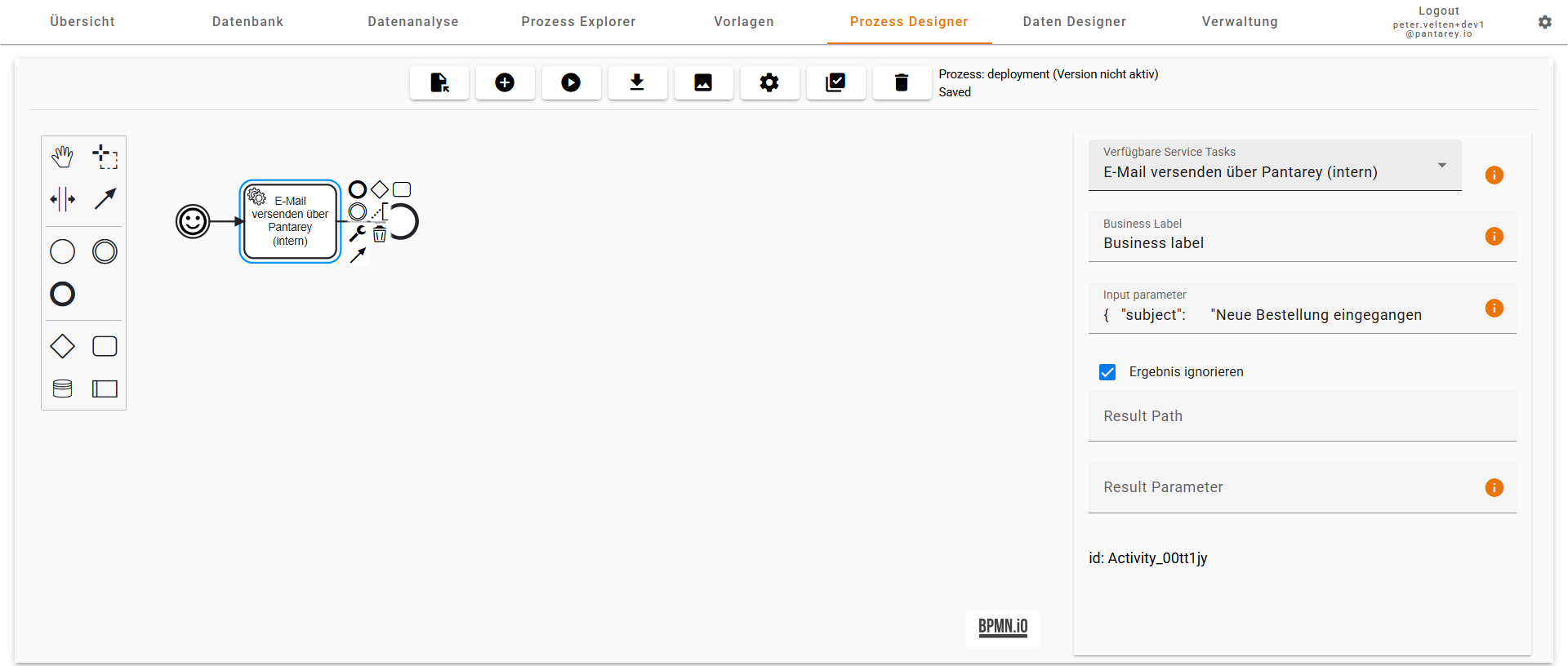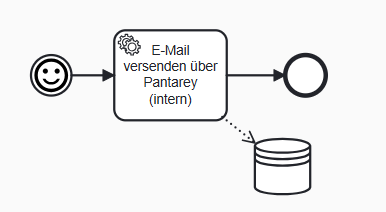Example: Reorder office supplies
A simple process: Practical and ready to use
This example shows how to build a simple process in Pantarey to reorder office supplies efficiently.
Instead of handling requests via email or sticky notes, users can request missing items digitally. The order is stored and forwarded to the purchasing department.
Goal of the example
- Create a dedicated data structure for supply orders.
- Build a process that handles form submissions.
- Trigger an automatic email notification to purchasing.
- Store the inputs in the database.
- Trace and test the entire flow in Pantarey.
Prerequisites
- Access to the Pantarey environment (
https://[YourCompany].pantarey.io). - Permission to create processes and data structures.
Step 1: Create the “Material order” data structure
First, set up a new data structure to store the orders.
1.1 Create a new data schema
In the Data Designer, create a new schema and click the plus icon (+).
Details:
- Name: Material order.
- Technical name: Filled in automatically (can be adjusted).
- Description: Filled in automatically (can be adjusted).
1.2 Add attributes
After creating the schema, add the required attributes.
Attribute 1: Item
- Name: Item.
- Type: Choice (ENUM).
- Required: Yes.
- Values: Ballpoint pens, Copy paper, Printer cartridges.
Attribute 2: Quantity
- Name: Quantity.
- Type: Integer.
- Required: Yes.
After adding the attributes, the schema should look like this:
Step 2: Build the “Material order” process
2.1 Create a new process
In the Process Designer, click + New process.
- Name: Material order.
2.2 Configure the start event
- Name: Reorder office supplies.
- Form: Material order.
- User: Current user (ideal for testing).
2.3 Service task: Send email
- Task: Send order by email.
- Service: Send email via Pantarey (internal).
- Ignore result: Enabled.
2.4 Store data
- Task: Save order data.
- Action: Store in the database.
The process is now complete:
- Start via a form.
- Send an email.
- Store the order data.
Step 3: Test the process
- Start the process and fill out the form.
- Check whether the email was sent and the data was stored.
Outlook
You can extend this simple process in many ways:
- Add an approval to review orders above a certain value.
- Insert a user task instead of sending an immediate email.
- Expand item management to automatically check inventory levels.