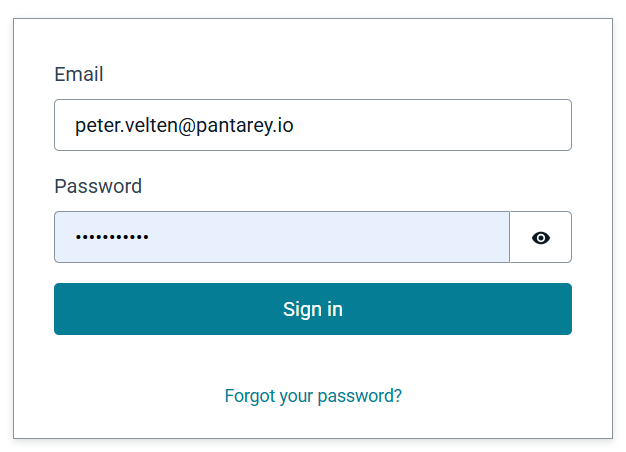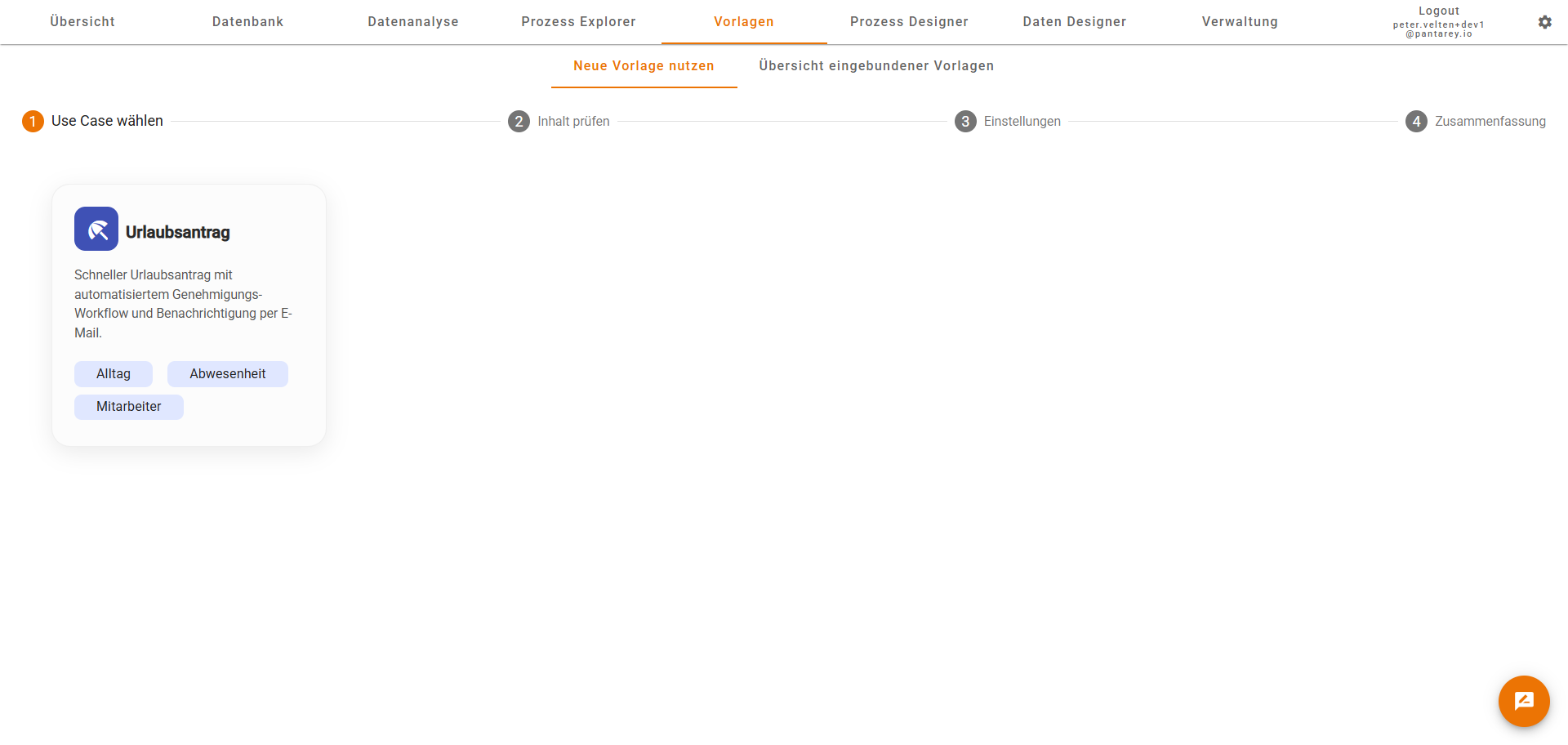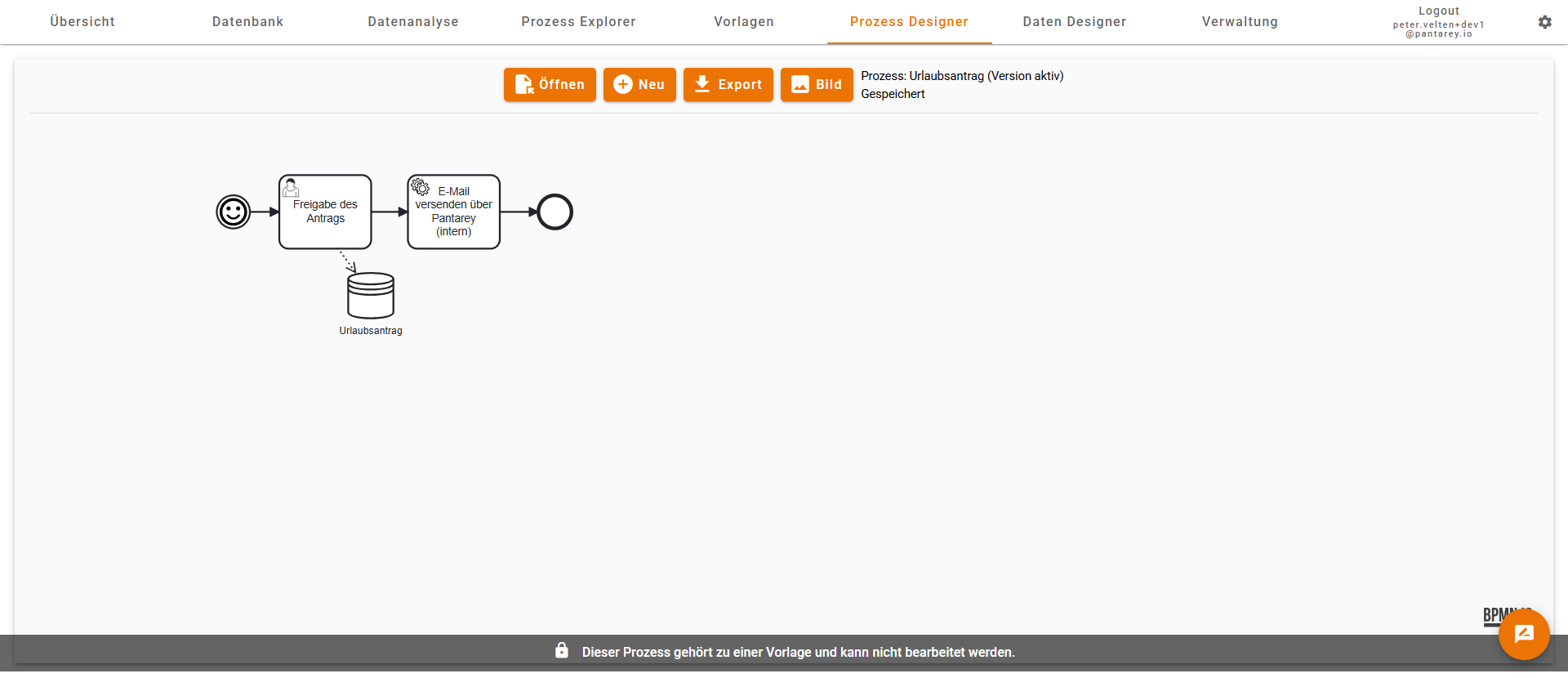Quick Start: Your Own Process in Minutes
This quick start shows how to import, adjust, and run a ready-made process with Pantarey in just a few steps.
ℹ️ Note: In this section you import a complete process template, adapt it, and execute it. No custom modeling is required – this lets you try Pantarey immediately.
Goal
At the end of this quick start you will have set up a working vacation request process. It enables you to submit a request and have it approved.
Prerequisites
- Access to your Pantarey environment (
[YourCompany].pantarey.io). - A user account with sufficient permissions.
Step-by-step guide
1. Sign in
- Open the Pantarey environment in your browser (
[YourCompany].pantarey.io). - Sign in with your username and password.
ℹ️ Note: Depending on your permissions, not all functions may be visible. If the areas Process Designer, Process Monitor, Templates, or Overview are missing, please contact your administrator.
2. Select the quick start template
- In the menu, open the Templates section.
- Select the “Vacation request” template.
- Start the guided wizard and provide the required details:
- Select a group responsible for approvals.
ℹ️ Note: The import automatically creates all required processes and data models.
3. Open the process in the designer
- After a successful import the process is available in the Process Designer.
- Select the process there.
- The process cannot be edited because it is part of a template.
- Through the template the process is already deployed and ready to use.
4. Test the process: Submit a vacation request
- In the menu, open the Overview.
- Select the new “Submit vacation request” process.
- Fill out the form and submit the request.
5. Wait for approval
- The group selected in the quick start automatically receives a user task to approve the request.
- The process guides you through the required steps.
6. Review the results
- In the Database section, review the stored vacation requests.
- In the Process Monitor, verify that the process completed successfully.
Summary
With just a few clicks you configured a complete vacation request process – from the request form through approval to data storage. Pantarey automatically creates all required structures so you can start using the process right away.
Troubleshooting
If you encounter issues during the quick start or cannot access certain functions, please contact your administrator or the Pantarey support.